What is an IP Address? Everything You Need to Know
If you click to purchase a product or service based on our independent recommendations and impartial reviews, we may receive a commission. Learn more
What is an IP Address?
An IP address is a unique string of numbers – separated by periods – that’s used to identify a device connected to a local network or the internet. Each device has its own IP address. Here’s what a typical IP address looks like:
192.168.2.35
Each number before or after the period can be between 0 and 255. So the full range of IP addresses available to assign in a network goes from 0.0.0.0 to 255.255.255.255.
By acting as a unique identifier for a device, it allows data to be sent or received by the device.
It’s called an IP address because it follows the Internet Protocol (IP) – a collection of guidelines that determine the format of information exchanged in a computer network.
What is the Purpose of an IP Address?
Any network of computers – including the internet – needs a way to distinguish between different devices and networks, as well as identify their respective locations. This is where an IP address fills the gap.
IP addresses help identify computers, routers, Bluetooth devices, and other hardware on a network. These addresses allow the devices to connect to each other and transfer information over a local network or the internet.
How Do IP Addresses Work?
You may often run into minor computer networking issues, or occasionally find that your computer or other device may not connect in the way it’s supposed to. When that happens, a basic understanding of how an IP address works can help you troubleshoot the problem.
Internet Protocol technology works in a way similar to any other protocol. It establishes a common language and set of rules that can be used to exchange information. Here are the steps involved when you send or receive data via the internet:
- Your device connects to a network, which in turn connects your device to the internet. This network is typically your ISP (Internet Service Provider), or your company network if you’re at work.
- The ISP assigns an IP address to your device. When you request data (for instance, open a website or play a video), the request is routed through your ISP using your IP address.
- However, the IP address assigned to your device is not constant. It can change in certain circumstances, such as when you switch your router or modem on or off, or if you contact your ISP and request a change.
The whole process repeats again when you connect to a different network. For example, if you connect to the internet from an airport, the airport’s ISP will give you a new IP address.
Types of IP Addresses
Any person or business with an internet service plan is assigned consumer IP addresses, which can be further divided into two types – Private IP address and Public IP address – depending on the network location.
Private IP Address: A private IP address is used for communication inside the network. All the devices in a network will have their own private IP addresses. These include computers, speakers, phones, printers, and so on.
Public IP Address: A public IP address is assigned by ISP for communication outside the network. It is not assigned to a particular device, but to the whole network. This ensures that the devices outside your immediate network can identify your network. There are two forms of public IP addresses: static and dynamic.
Dynamic IP Address: These IP addresses are changed automatically on a regular basis. The ISPs purchase a big pool of IP addresses for their customers. They keep putting the old IP addresses back in the pool and re-assigning them to different customers. This approach helps generate cost savings and improves security, as it’s harder for hackers to infiltrate your network if the IP addresses are constantly changing.
Static IP Address: These IP addresses remain as they are once the network has assigned them. Most people and organizations do not require a static IP address, except for special circumstances. For example, if a business is going to host its own server, it needs a static IP address for a website and email addresses associated with it. You wouldn’t want to have a website whose address is always changing right?
This brings us to our next classification of website IP addresses. There are two types of IP addresses relevant to people and organizations that don’t host their own servers. Instead, they use a website hosting package.
Shared IP Address: Websites hosted on shared hosting plans typically share their server resources with other neighboring websites. This is common for personal websites and small businesses with low traffic. Websites hosted on a single server will have a shared IP address.
Dedicated IP Address: Many web hosting providers give you the option to buy a dedicated IP address for your website. This approach has a number of benefits. It gets easier to get an SSL certificate, run a File Transfer Protocol (FTP) program, and share files with people in your company.
How to Look Up an IP Address
Finding Your Public IP Address
One of the easiest ways to identify your network’s public IP address is to simply type “What’s my IP address?” in Google Search. Other websites such as whatismyipaddress.com and IP Location can also be used to get the same information.
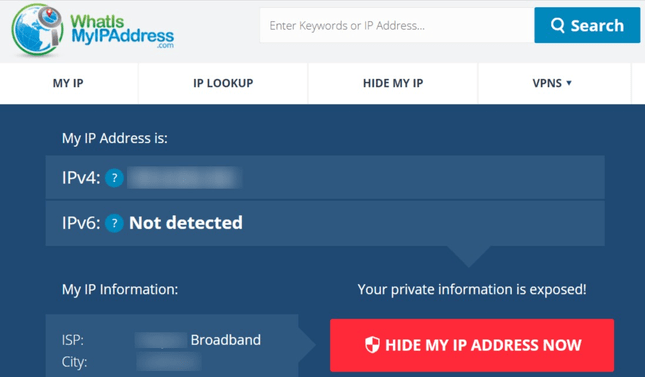
These websites are able to fetch your public IP address because you made a data request by trying to access these sites. In other words, your router has carried out a request, and revealed your public IP address while doing so.
Finding Your Private IP Address
The steps to identify your private IP address will depend on the device and operating system you are using.
- For Windows: Open Windows Search and search for “CMD” (without the double quotes) to access the command prompt. When the command prompt appears, type “ipconfig” to find the private IP address.
- For Mac: Navigate to System Preferences and select Network
- For an iPhone: Head over to Settings. Select Wi-Fi and tap the letter “i” in a circle adjacent to the active network. You can locate the IP address below the DHCP tab.
You can also find the IP addresses associated with other devices in your network by accessing the router’s gateway IP address from your web browser. How you do that will depend on the brand and model of the router.
Key Takeaways
In this article, we’ve covered all the basics you need to know about an IP address. Let’s do a quick recap of the main takeaways:
- An IP address is a unique identifier for each device connected to a local network or the internet.
- It helps identify each device on a network for the exchange of data.
- A private IP address is used for communication inside the network, while a public ID address is for communication outside the network.
- You can easily find your public IP address by using an online service, whereas the instructions to find your private IP address vary with each device.
As we discussed, having basic knowledge of principles related to an IP address is not mandatory, but it’s a good idea in case you run into any network-related issues. That’s when this article will come in handy – so make sure to bookmark it for future reference. Good luck!





Leave a comment